I've been getting quite stuck into my blog's Instagram recently, so much so, I've even been trying to stick to a theme and have added an Instagram widget to my sidebar, professional hey. If you've come to this post hoping for some algorithm-busting magic then I'm not sure I quite have the answers (not that I think anyone does at the moment, by the looks of it)... What I can offer you, however, is an easy step by step rundown of how I edit my photos.
As for taking the photos, I always just use my iPhone 6s camera, but if I'm uploading a pic from a blog post then those pictures were most probably taken on my DSLR. I tend to take a good 38592 photos and then sort through them afterward looking for the one where my eyes are slightly more open or the products are in slightly crisper focus.
The main app I use to edit my photos is VSCOcam. I love it. It's free and the filter I always use is 'HB2'. Yep, the secret's out, that's how I get the cool moody tones. I tend to then play around with the brightness, contrast, and temperature until I'm happy with how it is all looking.
If I've taken a photo against a 'white' wall, eg in my dingy student house, then I tend to add an extra step in before I go into VSCOcam, Facetune. I will take the paint tool in white and lighten the background so that the walls actually look white, and not the dirty greige shade we've got going on in my house. (Now that I've actually just written this down I've realised just how extra this sounds, lol and have been debating not admitting to doing such).
The last step is Instagram itself. By this point, the photo tends to be looking pretty good but sometimes I'll adjust the contrast or shadows a little more and voila... You have a photo edited in the style of Becc4
As for taking the photos, I always just use my iPhone 6s camera, but if I'm uploading a pic from a blog post then those pictures were most probably taken on my DSLR. I tend to take a good 38592 photos and then sort through them afterward looking for the one where my eyes are slightly more open or the products are in slightly crisper focus.
The main app I use to edit my photos is VSCOcam. I love it. It's free and the filter I always use is 'HB2'. Yep, the secret's out, that's how I get the cool moody tones. I tend to then play around with the brightness, contrast, and temperature until I'm happy with how it is all looking.
If I've taken a photo against a 'white' wall, eg in my dingy student house, then I tend to add an extra step in before I go into VSCOcam, Facetune. I will take the paint tool in white and lighten the background so that the walls actually look white, and not the dirty greige shade we've got going on in my house. (Now that I've actually just written this down I've realised just how extra this sounds, lol and have been debating not admitting to doing such).
The last step is Instagram itself. By this point, the photo tends to be looking pretty good but sometimes I'll adjust the contrast or shadows a little more and voila... You have a photo edited in the style of Becc4
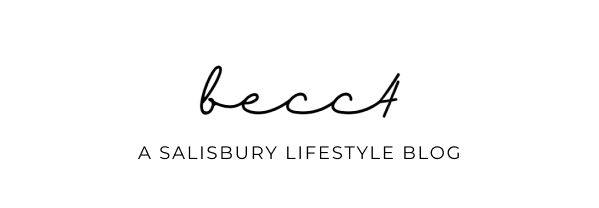


1 comment
Hi! I've just follow you in Instagram :)
ReplyDeleteLovely post! My favorite filters in VSCO is HB1.
Fay x
ffmdigitalmemoirs.com